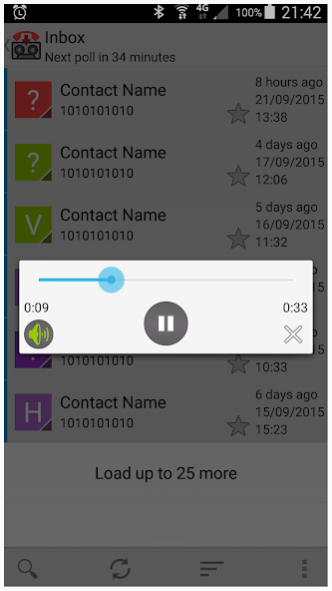Visual Voicemail 1.15
Free Version
Publisher Description
*** ONLY VODAFONE AUSTRALIA IS SUPPORTED ***
Older Vodafone customers that have previously activated visual voicemail should be able to use their voicemail pin to login. Newer customers receive an automatically generated VVM password via a silent SMS, which can only be intercepted using the Xposed framework method below. This is a limitation of the Android framework which does not allow a non-system app to receive type 0 SMS messages. If you get a "username or password incorrect" error, advanced users can use the Xposed framework method to setup their accounts.
Visual Voicemail for Android connects to standard IMAP-based visual-voicemail servers (popularized by iPhone) that are deployed by many carriers across the world.
These carriers are currently available:
- Vodafone Australia
If your carrier is not listed above and provides visual voicemail service, you may like to seek out their voicemail server settings & configure the connection manually. Additionally xposed framework users can use the included module to discover their voicemail settings automatically. Please let us know if you get other carriers working so we can add them to the list.
USERS WITH XPOSED FRAMEWORK INSTALLED:
Visual Voicemail includes an Xposed framwork module in order to receive VVM SMS messages from the provider. These messages are silent, type 0 SMS that cannot normally be received by Android applications. Enabling the module will provide the following additional features:
- Automatic account set up and settings update.
- Push notifications for new voice messages.
- Users that are getting the a login failed message can use this method to identify their voicemail password. It may not be the same as the voicemail pin.
- Identify settings for other providers.
Instructions for xposed framework setup:
1. Install the update to Visual Voicemail, enable the xposed module and then reboot your phone to apply the changes. Make sure all accounts are removed from visual voicemail.
2. Open visual voicemail and go to the add account screen where it asks you for your username and password. Click on the activate visual voicemail button (or alternatively dial 1217 from the phone app).
3. By the end of the phone call a dialog should pop up on the screen with the received voicemail settings displayed (If you dialled 1217 you will get a notification instead, click on it to view the dialog).
4. Click OK to setup the account with the received settings.
5. After account setup is complete, go to the account settings and change the auto check method to fetch only. The xposed framework module will handle new voicemail notifications and prompt you when updated settings are received.
Visual Voicemail is a fork of the awesome open-source K-9 email client for Android.
Find us on Github to contribute:
https://github.com/micwallace/visualvoicemail
NOTE: This program is distributed in the hope that it will be useful, but WITHOUT ANY WARRANTY; without even the implied warranty of MERCHANTABILITY or FITNESS FOR A PARTICULAR PURPOSE. The software or developers are not affiliated with any carriers or service providers mentioned in this software or attached documentation.
About Visual Voicemail
Visual Voicemail is a free app for Android published in the Telephony list of apps, part of Communications.
The company that develops Visual Voicemail is Wallace IT. The latest version released by its developer is 1.15.
To install Visual Voicemail on your Android device, just click the green Continue To App button above to start the installation process. The app is listed on our website since 2019-03-09 and was downloaded 3 times. We have already checked if the download link is safe, however for your own protection we recommend that you scan the downloaded app with your antivirus. Your antivirus may detect the Visual Voicemail as malware as malware if the download link to au.com.wallaceit.voicemail is broken.
How to install Visual Voicemail on your Android device:
- Click on the Continue To App button on our website. This will redirect you to Google Play.
- Once the Visual Voicemail is shown in the Google Play listing of your Android device, you can start its download and installation. Tap on the Install button located below the search bar and to the right of the app icon.
- A pop-up window with the permissions required by Visual Voicemail will be shown. Click on Accept to continue the process.
- Visual Voicemail will be downloaded onto your device, displaying a progress. Once the download completes, the installation will start and you'll get a notification after the installation is finished.